

Table of Contents
What is WordPress? A Comprehensive Guide to the World’s Leading Website Platform
In today’s digital world, building a website has become essential for businesses, individuals, and organizations alike. If you’ve heard of WordPress but aren’t sure what it is or why it’s so popular, this guide will help you understand why WordPress is the go-to platform for website creation worldwide.
WordPress powers over 40% of all websites on the internet, making it the most widely used content management system (CMS). But what exactly is WordPress, and what makes it so powerful? Let’s dive into what WordPress is, how it works, and why you should consider using it.
What is WordPress?
WordPress is an open-source content management system (CMS) that allows users to easily create, manage, and maintain websites without needing advanced programming skills. Launched in 2003, it started as a simple blogging tool but has evolved into a versatile platform for building anything from personal blogs to large corporate websites, e-commerce stores, portfolios, and more.
Being open-source means that WordPress is free to use, modify, and distribute. Developers from around the world contribute to its code, making it a continuously evolving platform with regular updates, improvements, and security patches.
The Two Versions of WordPress: WordPress.org vs. WordPress.com
Before we dive into the features, it’s important to understand the difference between WordPress.org and WordPress.com.
1. WordPress.org (Self-Hosted WordPress):
- You download and install WordPress on your own hosting service.
- Complete control over your website’s design, functionality, and monetization options.
- You can install themes and plugins, customize code, and manage SEO more effectively.
2. WordPress.com (Hosted WordPress):
- WordPress.com hosts your website, meaning it’s easier to set up but with fewer customization options unless you pay for a premium plan.
- Limited access to custom themes and plugins in the free version.
- A great option for beginners or those who want a simpler setup without managing hosting.
While WordPress.org offers more flexibility, WordPress.com is ideal for those who prefer a hassle-free experience with less technical involvement.
Why Use WordPress? Key Benefits of the Platform
Now that you know what WordPress is, let’s look at why it’s the top choice for website creation.
1. User-Friendly Interface
One of WordPress’s main attractions is its ease of use. Even if you’re a complete beginner, the platform’s intuitive dashboard makes it simple to create and publish content, customize your design, and add features to your site without needing to write code.
2. Highly Customizable with Themes and Plugins
WordPress offers thousands of free and premium themes that allow you to change the look and layout of your website instantly. In addition to themes, WordPress has over 55,000 plugins that you can install to add extra features like contact forms, social media integrations, SEO tools, and more.
3. SEO-Friendly
WordPress is designed with SEO (Search Engine Optimization) in mind, helping your website rank higher on search engines like Google. It supports features like clean permalinks, SEO-friendly titles, meta descriptions, and the ability to install plugins like Yoast SEO that provide additional SEO insights and optimizations.
4. Responsive Design
Most WordPress themes are mobile-friendly, ensuring that your website will look great on any device. With the increasing use of mobile browsing, having a responsive design is crucial for both user experience and SEO.
5. Large Community and Support
Being an open-source platform, WordPress has a massive community of developers, designers, and users. This means you’ll never be alone when you encounter issues. There are countless tutorials, forums, and documentation to help you troubleshoot problems and learn more about the platform.
6. E-commerce Capabilities
If you want to create an online store, WordPress integrates seamlessly with WooCommerce, one of the most popular e-commerce plugins. WooCommerce allows you to sell products, manage inventory, accept payments, and handle shipping directly from your website.
7. Security
WordPress takes security seriously. Regular updates, security plugins like Wordfence, and best practices like strong passwords and SSL certificates help keep your website secure. While no platform is 100% immune to threats, WordPress’s security team and community are constantly working to protect sites from vulnerabilities.
What Can You Build with WordPress?
WordPress’s flexibility allows you to build almost any kind of website. Here are some examples of what you can create using WordPress:
1. Blogs and Personal Websites
WordPress originally started as a blogging platform, and it remains one of the best for this purpose. With easy-to-use tools for publishing content, managing media, and interacting with readers, WordPress is ideal for both personal and professional blogs.
2. Business Websites
WordPress is a powerful solution for businesses of all sizes. You can use it to showcase your services, create landing pages, generate leads, and even set up e-commerce stores.
3. Online Stores
With plugins like WooCommerce, you can create fully functional e-commerce stores to sell products, handle payments, and manage shipping.
4. Portfolios
Artists, designers, and photographers use WordPress to create stunning portfolio websites to showcase their work to potential clients or employers.
5. Membership Sites
With the help of plugins, you can create membership websites where users can sign up, access exclusive content, and interact with other members.
6. Online Learning Platforms
Plugins like LearnDash and LifterLMS make it easy to set up and manage online courses, quizzes, and student accounts on your WordPress website.
How to Get Started with WordPress
Getting started with WordPress is straightforward. If you choose the self-hosted option (WordPress.org), you’ll need a domain name and web hosting service that supports WordPress. Many popular hosting providers, such as Bluehost, SiteGround, and HostGator, offer one-click WordPress installations.
Once installed, you can:
- Choose a theme to give your site its look and feel.
- Customize your site using the WordPress Customizer or Gutenberg block editor.
- Install plugins to extend the functionality of your website.
- Start creating and publishing content, whether it’s blog posts, product listings, or portfolio items.
Why WordPress is the Best Choice for Your Website
In summary, WordPress is an incredibly versatile and user-friendly platform that enables anyone to create a website, regardless of their technical expertise. With its customizable themes, robust plugins, and SEO-friendly features, WordPress can power websites ranging from small personal blogs to large corporate e-commerce stores.
Whether you’re a beginner or a seasoned developer, WordPress offers the tools and flexibility you need to bring your website vision to life. Start your WordPress journey today and discover why millions of websites around the world trust WordPress as their platform of choice.

How Does WordPress Work? A Beginner’s Guide to Understanding the Platform
If you’re new to website development, you’ve probably heard about WordPress, the world’s most popular platform for creating websites. But how exactly does WordPress work? What makes it so user-friendly, and why do so many people use it for their websites? In this article, we’ll explore how WordPress operates, its key components, and how you can get started using it.
What is WordPress?
Before diving into how WordPress works, it’s essential to understand what it is. WordPress is an open-source content management system (CMS) that allows you to build and manage websites without needing to be a programmer. Whether you’re creating a simple blog, a complex e-commerce site, or anything in between, WordPress gives you the flexibility and tools to make it happen.
WordPress powers over 40% of all websites, making it the most widely used CMS in the world. This platform is available in two versions:
- WordPress.org: The self-hosted version where you install WordPress on your own server.
- WordPress.com: The hosted version, which takes care of the hosting for you but has some limitations in customization unless you pay for premium plans.
How WordPress Works: The Key Components
WordPress operates through several fundamental components that work together to make your website functional, customizable, and easy to manage. Here’s an overview of how WordPress works behind the scenes:
1. Themes
A WordPress theme controls the design and layout of your website. It’s essentially a collection of templates and stylesheets that dictate how your website looks and functions. You can choose from thousands of free and premium themes that cater to different industries and design preferences.
Themes provide you with the structure of your website, determining the color scheme, typography, page layout, and overall appearance. Some themes also come with additional functionality, such as sliders, galleries, and customizable menus.
How Themes Work:
- Once you install WordPress, you can install a theme from the WordPress theme repository or upload a custom one.
- The theme’s files (HTML, CSS, and PHP) work with WordPress to display your content (posts, pages, media) in a visually appealing format.
- You can further customize your theme through the WordPress Customizer or by editing theme files.
2. Plugins
WordPress plugins are tools that extend the functionality of your website. They allow you to add features like contact forms, SEO tools, e-commerce capabilities, and social media integration without writing a single line of code. There are over 55,000 free and premium plugins available in the WordPress plugin repository.
Plugins can help you:
- Add contact forms.
- Improve your site’s SEO.
- Create an online store with WooCommerce.
- Speed up your site with caching plugins.
- Secure your site with security plugins like Wordfence.
How Plugins Work:
- You can install plugins directly from your WordPress dashboard.
- Once installed and activated, plugins add or modify functionality on your website.
- Plugins often come with their own settings, which you can configure according to your needs.
3. Database
Every WordPress website is powered by a MySQL database that stores all of your website’s content and settings. This includes posts, pages, user data, theme settings, and more. Whenever you create a new post, install a plugin, or update your theme, the information is saved in the database.
How the Database Works:
- WordPress uses PHP (a server-side scripting language) to interact with the database.
- When a user visits your website, WordPress dynamically generates the page by pulling the necessary data from the database and displaying it in the browser.
- The database is crucial for keeping all your content organized and accessible.
4. Posts and Pages
In WordPress, the content you create is typically divided into two main types: posts and pages.
Posts: These are dynamic, time-stamped entries typically used for blog content. Posts are listed in reverse chronological order, and users can navigate through archives by date or category.
Pages: These are static content pages, such as “About Us,” “Contact,” or “Services.” Pages are generally not time-sensitive and remain in the same place on your site’s navigation menu.
How Posts and Pages Work:
- You create posts and pages using the WordPress editor, either with the classic editor or the more modern block editor (Gutenberg).
- Once you hit “publish,” the content is stored in the database and is then displayed on your website according to your theme’s layout.
How WordPress Interacts with Hosting and Domains
To use WordPress, you need two essential things: a domain name and web hosting.
1. Domain Name
A domain name is your website’s address (e.g., www.yourwebsite.com). It’s what users type into their browser to access your site.
2. Web Hosting
Web hosting is the service that stores your website’s files and makes them accessible on the internet. For WordPress.org users, you’ll need to purchase hosting from a provider like Bluehost, SiteGround, or HostGator. WordPress.com, on the other hand, provides hosting as part of its service.
How WordPress, Hosting, and Domain Work Together:
- When someone enters your domain name into their browser, the request is sent to your hosting server.
- The hosting server pulls the necessary files and content (stored in your database) to generate and display the requested webpage.
- WordPress acts as the software that manages this entire process, ensuring your content is displayed correctly according to your theme and plugin settings.
The WordPress Dashboard: Managing Your Website
Once WordPress is installed, you’ll access the WordPress dashboard, which is the control panel for managing your site. From here, you can:
- Create and publish content like blog posts and pages.
- Install and customize themes to change the design of your website.
- Install plugins to extend your website’s functionality.
- Manage users, assign roles, and control access levels.
- Monitor comments and interact with your audience.
The dashboard is designed to be intuitive and user-friendly, so even if you’re new to website management, you’ll quickly learn your way around.
How to Get Started with WordPress
Here’s a quick guide to getting started with WordPress:
- Choose a Domain Name: Think of a name that reflects your brand or website’s purpose.
- Select a Web Hosting Provider: Many hosting providers offer WordPress-optimized hosting with one-click installations.
- Install WordPress: Most hosts offer easy WordPress installation tools. If not, you can manually install WordPress by downloading the software from WordPress.org and uploading it to your hosting account.
- Select and Install a Theme: Choose a theme that suits your website’s style and customize it to fit your brand.
- Install Plugins: Add any necessary functionality like contact forms, SEO optimization, or security enhancements.
- Create Content: Start adding posts and pages to your website, and don’t forget to optimize them for SEO to attract traffic.
- Launch Your Website: Once you’re satisfied with your design and content, make your website live and start promoting it.
How WordPress Works
WordPress works by combining a user-friendly interface, customizable themes, and powerful plugins, all running on top of a database that stores your website’s content. By managing your website through the WordPress dashboard, you have complete control over your site’s look, functionality, and content.
Whether you’re building a blog, a business site, or an online store, WordPress provides the flexibility and ease of use that make it the world’s most popular website platform. Now that you understand how WordPress works, you can confidently start your website-building journey!
How to Build Your Very Own Website Using WordPress: A Step-by-Step Guide
Building a website may seem daunting, but with WordPress, the world’s most popular website platform, it’s easier than ever. Whether you’re creating a personal blog, a portfolio, or an e-commerce store, WordPress offers the flexibility and tools to build a professional website without needing advanced coding skills. In this guide, we’ll show you how to build your very own website using WordPress, step by step.
Why Choose WordPress?
Before we dive into the steps, here’s why WordPress is the top choice for beginners and professionals alike:
- User-Friendly Interface: You don’t need to know HTML or CSS to use WordPress.
- Customizable: Thousands of free and premium themes and plugins allow you to design your site exactly how you want.
- SEO-Friendly: WordPress comes with SEO tools that help your site rank better on search engines like Google.
- Responsive: Most themes are mobile-friendly, so your site looks great on all devices.
- Free to Use: WordPress is open-source software, meaning it’s free to download and use.
Now, let’s walk through the process of building your WordPress website.
Step 1: Choose Your Domain Name and Hosting
The first step to building a WordPress website is securing a domain name and web hosting.
1.1 Choose a Domain Name
Your domain name is the address of your website (e.g., www.yourwebsite.com). Choose a name that reflects your brand, niche, or purpose.
Tips for choosing a domain:
- Keep it short, simple, and easy to spell.
- Avoid hyphens and numbers.
- Include keywords related to your business or blog.
1.2 Select a Web Hosting Provider
Web hosting is where your website’s files are stored and accessed by visitors. When choosing a hosting provider, ensure that it supports WordPress. Some popular hosting providers for WordPress include:
- Bluehost
- SiteGround
- HostGator
Many hosting providers offer one-click WordPress installation, making setup easy.
Step 2: Install WordPress
After purchasing hosting, the next step is to install WordPress. Most hosting services offer a simple one-click installation, but you can also install it manually if needed.
2.1 One-Click Installation
If your hosting provider offers one-click installation:
- Log into your hosting account.
- Look for the WordPress installer in the control panel (often called cPanel).
- Click on the installer and follow the prompts to set up your website.
2.2 Manual Installation
If you need to manually install WordPress:
- Download WordPress from WordPress.org.
- Upload the files to your hosting account using an FTP client (e.g., FileZilla).
- Create a MySQL database for WordPress on your server.
- Run the WordPress installation script by visiting www.yourwebsite.com/wp-admin/install.php.
Once WordPress is installed, you can log into your website’s dashboard at www.yourwebsite.com/wp-admin.
Step 3: Choose and Install a Theme
A WordPress theme controls the layout and design of your website. Fortunately, there are thousands of themes to choose from, both free and premium.
3.1 Find a Theme
To browse and install themes:
- Go to your WordPress dashboard.
- Navigate to Appearance > Themes > Add New.
- Use the search bar or filter options to find a theme that fits your needs.
If you want a more advanced theme, you can purchase premium themes from marketplaces like ThemeForest or Elegant Themes.
3.2 Install and Customize the Theme
Once you’ve selected your theme:
- Click Install and then Activate.
- Go to Appearance > Customize to change the colors, fonts, layout, and other design elements of your theme.
Most themes come with customization options to help you build a website that fits your brand perfectly.
Step 4: Install Essential Plugins
Plugins are tools that extend the functionality of WordPress. Whether you need to add contact forms, improve SEO, or secure your website, plugins make it easy to add new features without coding.
4.1 Must-Have Plugins for Every Website
Here are some essential plugins for a successful WordPress website:
- Yoast SEO: For optimizing your website’s content for search engines.
- Wordfence Security: For protecting your website from malware and hackers.
- WPForms: For adding contact forms and surveys.
- WooCommerce: For building an online store.
- Elementor: For easy drag-and-drop page building.
4.2 How to Install Plugins
To install a plugin:
- Go to your WordPress dashboard.
- Navigate to Plugins > Add New.
- Search for the plugin you want, click Install Now, and then activate it.
Most plugins have settings you can configure to tailor them to your needs.
Step 5: Create Content (Pages and Posts)
WordPress allows you to create two main types of content: Pages and Posts.
5.1 Create Essential Pages
Your website needs a few key pages to get started, including:
- Home Page: The first page visitors see when they arrive at your site.
- About Page: A page that tells visitors about you or your business.
- Contact Page: A page with your contact information or a contact form.
- Services/Portfolio Page: If you’re offering products or services, create a page to showcase them.
To create a page:
- Go to Pages > Add New in your WordPress dashboard.
- Enter the title and content, and then publish the page.
5.2 Create Blog Posts
If your website includes a blog, you’ll create posts in the WordPress editor. Posts are listed in reverse chronological order and can be categorized and tagged for easier navigation.
To create a post:
- Go to Posts > Add New in your dashboard.
- Write your blog post, add images or media, and click Publish.
Step 6: Optimize Your Website for SEO
To ensure that people can find your website through search engines like Google, you’ll need to optimize it for search engine optimization (SEO).
6.1 Basic SEO Tips
- Use an SEO plugin like Yoast SEO to guide you through best practices.
- Include relevant keywords in your content, meta titles, and descriptions.
- Use alt text for all images to help search engines understand their context.
- Ensure your site is mobile-friendly and loads quickly.
SEO optimization is a continuous process, so keep updating your content and monitoring your rankings.
Step 7: Launch Your Website
After customizing your theme, installing plugins, and creating content, your WordPress website is ready to go live!
7.1 Final Checklist
- Test your site’s responsiveness by viewing it on different devices (desktop, tablet, and mobile).
- Check all your links and forms to ensure they’re working.
- Install a caching plugin like W3 Total Cache to improve site speed.
- Back up your site using a plugin like UpdraftPlus to prevent data loss.
Once you’re confident everything is in place, hit publish, and your website will be live for the world to see!
Building Your WordPress Website is Easy
Creating a professional website using WordPress is accessible to everyone, regardless of technical expertise. By following the steps outlined above, you can build and launch your very own website in a matter of hours. Whether you’re building a blog, a business site, or an online store, WordPress offers the tools and flexibility to help you achieve your online goals.
Now that you know how to build your own website using WordPress, it’s time to get started and bring your vision to life!
How to Build Your Very Own Website Using WordPress: A Step-by-Step Guide
Creating your own website may seem intimidating, but with WordPress, the world’s leading content management system (CMS), it’s easier than ever. Whether you want to start a blog, create a portfolio, or build an online store, WordPress offers everything you need to get a professional-looking website up and running without the need for coding skills. In this article, we’ll walk you through the steps to build your own website using WordPress.
Why Choose WordPress?
Before diving into the steps of building a website, here are some reasons why WordPress is the go-to choice for millions of websites worldwide:
- User-Friendly: WordPress is known for its intuitive interface, making it easy for beginners to create and manage their websites.
- Customizable: With thousands of themes and plugins available, WordPress gives you full control over your website’s design and functionality.
- SEO-Friendly: WordPress is designed with SEO in mind, helping your site rank higher in search engine results.
- Mobile-Responsive: Most WordPress themes are mobile-friendly, ensuring your website looks great on any device.
- Free to Use: WordPress is open-source, meaning you can use it for free, though you will need hosting and a domain.
Now that you know why WordPress is a great choice, let’s get started with building your own site.
Step 1: Choose Your Domain Name and Web Hosting
The first step in building your WordPress website is to secure a domain name and web hosting.
1.1 Choose a Domain Name
Your domain name is your website’s address (e.g., www.yourwebsite.com). Choose a name that’s short, memorable, and relevant to your brand or niche.
Tips for choosing a domain:
- Keep it simple and easy to spell.
- Avoid hyphens and numbers.
- Use a .com extension if possible.
1.2 Select a Web Hosting Provider
Web hosting is where your website’s files are stored and accessed by visitors. When choosing a hosting provider, ensure that it supports WordPress. Some of the most popular WordPres hosting providers are:
- Bluehost
- SiteGround
- HostGator
Many hosting providers offer one-click WordPres installation, making it easy to set up your website.
Step 2: Install WordPress
Once you’ve chosen your domain name and hosting provider, the next step is to install WordPres.
2.1 One-Click WordPress Installation
Most hosting providers offer an easy one-click installation process. Here’s how to install WordPres using one-click install:
- Log in to your hosting account’s dashboard.
- Look for the WordPres installation tool (often found in cPanel).
- Click the install button and follow the prompts to set up your website.
2.2 Manual Installation
If you prefer to install WordPres manually:
- Download WordPres from WordPress.org.
- Use an FTP client (e.g., FileZilla) to upload WordPres to your hosting account.
- Create a MySQL database for WordPres on your hosting server.
- Run the WordPres installation script by going to www.yourdomain.com/wp-admin/install.php.
Once installed, you can log into your WordPres dashboard by visiting www.yourdomain.com/wp-admin.
Step 3: Choose and Install a WordPress Theme
After installing WordPres, the next step is to choose a theme. A theme controls the design and layout of your website, so it’s important to pick one that suits your brand.
3.1 Find a Theme
To browse and install themes:
- In your WordPres dashboard, go to Appearance > Themes.
- Click Add New to browse the WordPres theme repository.
- Use filters like Featured, Popular, or Latest to find the right theme for your site.
If you’re looking for more advanced designs, you can also purchase premium themes from marketplaces like ThemeForest or Elegant Themes.
3.2 Install and Customize Your Theme
Once you’ve selected a theme:
- Click Install, then Activate to apply the theme to your website.
- Go to Appearance > Customize to modify your theme’s layout, colors, fonts, and other design elements.
WordPres themes are highly customizable, and many come with built-in features like sliders, galleries, and page templates.
Step 4: Install Essential Plugins
Plugins add functionality to your WordPres website, allowing you to enhance features like SEO, security, and performance. WordPres has over 55,000 plugins to choose from.
4.1 Recommended Plugins
Here are some must-have plugins for your website:
- Yoast SEO: Helps optimize your site for search engines.
- Wordfence Security: Adds security features to protect your site from threats.
- WPForms: A drag-and-drop form builder to create contact forms.
- WooCommerce: Allows you to add e-commerce functionality if you’re building an online store.
- Elementor: A page builder plugin that lets you design pages visually using a drag-and-drop interface.
4.2 How to Install Plugins
To install plugins:
- In your WordPres dashboard, go to Plugins > Add New.
- Search for the plugin you want, click Install, and then activate it.
Each plugin will have its own settings, which you can customize based on your needs.
Step 5: Create Essential Pages and Posts
Now that your website is set up, it’s time to create content. WordPres allows you to create two main types of content: pages and posts.
5.1 Create Essential Pages
Start by creating some key pages for your site, including:
- Home Page: The main landing page for your visitors.
- About Page: Tell visitors about yourself or your business.
- Contact Page: Include a form or contact details so people can reach you.
To create a page:
- In your dashboard, go to Pages > Add New.
- Add your content, format it, and click Publish.
5.2 Create Blog Posts
If your site includes a blog, you’ll create posts instead of pages. Posts are organized by categories and tags, and are typically used for content that’s updated regularly.
To create a blog post:
- In your dashboard, go to Posts > Add New.
- Write your post, add media, and click Publish.
Step 6: Optimize Your Website for SEO
Ensuring your site is optimized for search engines is essential for driving traffic. WordPres is SEO-friendly, but there are a few things you can do to enhance your SEO.
6.1 Basic SEO Tips
- Use Yoast SEO: This plugin guides you through optimizing your content with meta tags, keywords, and readability scores.
- Optimize Your URLs: Go to Settings > Permalinks and choose a URL structure that includes keywords.
- Optimize Your Images: Use descriptive file names and add alt text to your images.
- Create High-Quality Content: Search engines favor sites that provide valuable, relevant content.
SEO is an ongoing process, so continue optimizing as you add more content.
Step 7: Launch Your WordPress Website
Once your site is set up and optimized, it’s time to go live! Here’s a quick checklist to ensure everything is ready:
7.1 Final Launch Checklist
- Test your site on different devices (mobile, tablet, desktop) to ensure it’s responsive.
- Check all your links, forms, and plugins to make sure they work correctly.
- Install a caching plugin (e.g., W3 Total Cache) to improve your site’s speed.
- Back up your website using a plugin like UpdraftPlus to avoid data loss.
After you’ve tested everything, your site is ready to launch. Promote your website on social media, through email, and other channels to start driving traffic.
Build Your Own Website Using WordPress
Building a website with WordPres is a simple and rewarding process, offering the flexibility to create anything from personal blogs to professional business websites. With the steps outlined above, you can build and launch your very own WordPres website in no time.
Whether you’re new to web design or an experienced developer, WordPres gives you all the tools you need to create a fully functional and visually appealing site. Start your WordPres journey today and bring your online vision to life!
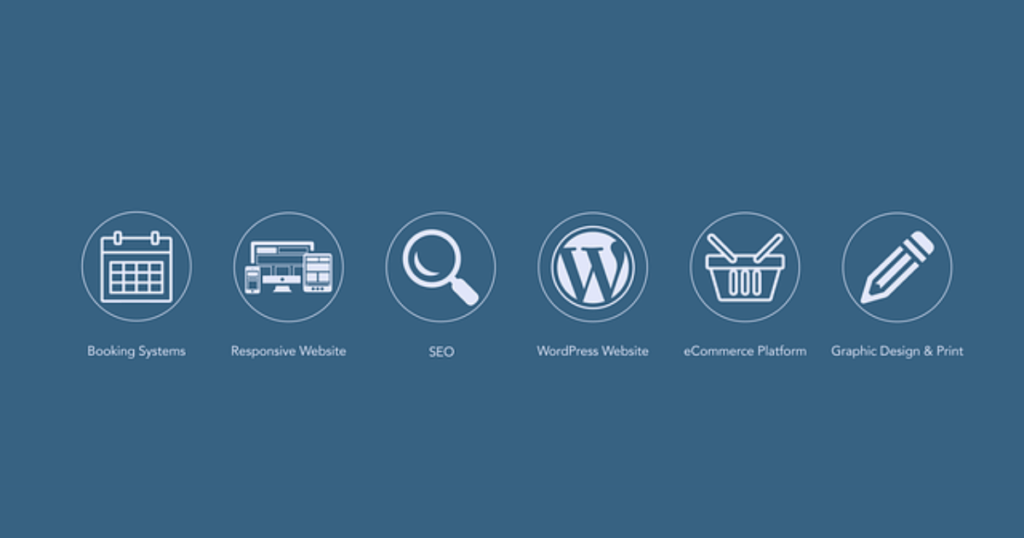
Free Advanced Plans: Unlocking Premium Features Without the Cost
In today’s digital age, having access to powerful tools and platforms is essential for success. However, many premium features often come with a hefty price tag. The good news is that some platforms and services offer free advanced plans, allowing users to access top-tier features without breaking the bank. This article will explore what free advanced plans are, where to find them, and how you can take advantage of them for personal or business growth.
What Are Free Advanced Plans?
Free advanced plans refer to upgraded versions of a service or software that offer premium features at no cost. While many platforms offer basic free versions, advanced plans typically include additional features such as enhanced security, extended storage, priority support, or advanced analytics. Companies provide these plans to attract users, often as part of a freemium model, hoping they will eventually upgrade to paid versions.
Benefits of Free Advanced Plans
Cost Savings
Free advanced plans help individuals and businesses access essential tools without paying for expensive subscriptions. This is especially beneficial for startups, small businesses, or freelancers who need premium tools but have limited budgets.Access to Premium Features
Many advanced plans unlock features that are not available in the free or basic versions. These features can include priority customer support, additional integrations, and enhanced customization options.Test Drive for Paid Versions
Free advanced plans allow users to experience the platform’s full potential without committing to a paid subscription. This gives users time to assess whether the service meets their needs before investing in a paid version.
Popular Platforms Offering Free Advanced Plans
Here’s a look at some of the platforms that offer free advanced plans or extended trials with premium features:
1. Canva
Canva is a popular graphic design tool used by marketers, businesses, and content creators. While it offers a free version, Canva also provides a Canva Pro 30-day free trial that includes premium templates, custom fonts, and advanced editing features.
2. Grammarly
Grammarly is a widely-used tool for grammar and spell checking. While the free version helps with basic errors, the Grammarly Premium free plan offers suggestions for style improvements, vocabulary enhancement, and tone adjustment.
3. Dropbox
Dropbox offers a free basic plan with 2 GB of storage, but it also has opportunities for users to gain extra space through referrals or promotions. Dropbox Plus offers a free trial that includes advanced storage and file recovery options.
4. Hootsuite
For businesses that rely on social media marketing, Hootsuite provides a comprehensive social media management platform. Its free plan allows limited posting, but the Hootsuite Professional plan has a 30-day trial offering unlimited scheduling and advanced analytics.
5. HubSpot
HubSpot’s CRM is free, but its advanced marketing, sales, and service tools are accessible through extended free trials and promotional offers. Users can unlock automation, lead scoring, and enhanced analytics for a limited period.
How to Find Free Advanced Plans
There are several ways to discover free advanced plans or trials:
- Visit the Pricing Pages: Many companies feature free trial options on their pricing pages. Look for terms like “Pro,” “Premium,” or “Advanced” followed by “Free Trial” or “Freemium.”
- Referral Programs: Some platforms, like Dropbox or Google Drive, offer extra storage or perks through referral programs. By referring friends or completing tasks, you can unlock additional features.
- Educational Offers: Some companies, like GitHub and Microsoft, provide free advanced plans to students and educators through verified educational email addresses.
Tips for Maximizing Free Advanced Plans
Track Free Trials
Keep track of the expiration dates for any free trials. Set calendar reminders so you can evaluate the service before the trial ends and avoid any surprise charges.Explore All Features
Take full advantage of the advanced features available to you during the free period. Familiarize yourself with tools that may not be available in the basic version, such as advanced reporting or integration options.Leverage Customer Support
Many advanced plans include priority or premium customer support. Take the opportunity to reach out with any questions or issues you have, especially if the platform is new to you.Take Advantage of Referral Programs
Refer friends, family, or colleagues to platforms offering referral bonuses. You’ll often unlock additional perks or extended features for both you and the person you refer.
Harness the Power of Free Advanced Plans
Free advanced plans offer a golden opportunity to access premium tools and services without financial commitment. Whether you’re running a business, managing a personal project, or simply exploring new software, these plans allow you to unlock advanced features and test-drive platforms for free. Be proactive in seeking out these offers and make the most of them to enhance your digital experience while keeping your costs low.
Expansive List of Options: Exploring Different Choices Across Various Categories
In today’s digital world, having an expansive list of options available across different categories is key to making informed decisions. Whether you’re shopping online, choosing a new hobby, or exploring business tools, it’s essential to know all your options to find the best fit. This guide will provide a comprehensive breakdown of the most popular options across a variety of fields, from tech tools to lifestyle choices.
1. Website Builders
When building a website, there are numerous platforms available, each offering unique features:
- WordPres: Ideal for bloggers and businesses seeking customizability.
- Wix: Offers an easy-to-use drag-and-drop editor.
- Squarespace: Known for stunning design templates, perfect for portfolios.
- Shopify: Tailored specifically for e-commerce businesses.
- Weebly: Great for beginners with simple drag-and-drop functionality.
2. Content Management Systems (CMS)
For those managing content-heavy websites, choosing the right CMS is critical:
- WordPress.org: Open-source and highly customizable.
- Joomla: Offers more flexibility for advanced users.
- Drupal: Ideal for large, complex websites needing more customization.
- Ghost: Focused on simplicity for content creators and bloggers.
- Magento: Perfect for large e-commerce websites needing robust functionality.
3. Project Management Tools
Managing a team or project can be much easier with the right tool:
- Trello: A visual, board-based system for task management.
- Asana: A task-focused project manager with to-do lists and timelines.
- Monday.com: A flexible platform with visual tools to track workflows.
- Jira: Designed for software development teams using agile methodologies.
- Basecamp: A simple project management tool for small teams and projects.
4. Email Marketing Platforms
For reaching and engaging customers, email marketing platforms offer robust options:
- Mailchimp: User-friendly with a wide range of templates and analytics.
- Constant Contact: Focuses on small businesses and offers email automation.
- Sendinblue: Known for transactional email and marketing automation.
- ActiveCampaign: Powerful automation tools for advanced email marketing.
- GetResponse: A comprehensive email tool with webinar and landing page functionality.
5. Online Learning Platforms
For those interested in learning new skills, here are the top online education platforms:
- Udemy: Thousands of courses on a wide range of topics at varying prices.
- Coursera: Offers courses from universities and organizations worldwide.
- edX: Provides university-level courses with certification options.
- Skillshare: Focuses on creative skills, with thousands of video lessons.
- LinkedIn Learning: Professional courses to enhance workplace skills.
6. Graphic Design Tools
Whether you’re a beginner or a seasoned designer, these tools can help create stunning visuals:
- Canva: A beginner-friendly, drag-and-drop design tool with templates.
- Adobe Photoshop: The industry standard for photo editing and digital art.
- Sketch: A vector-based tool focused on UI/UX design.
- Figma: Popular for collaborative design, particularly in web and app development.
- Affinity Designer: An affordable alternative to Adobe’s design tools.
7. Social Media Platforms
Each social media platform offers unique opportunities to connect with your audience:
- Facebook: Ideal for connecting with a wide audience and community-building.
- Instagram: A visually-focused platform perfect for brands and influencers.
- Twitter: Great for real-time communication and sharing quick updates.
- LinkedIn: The go-to platform for professionals and B2B connections.
- TikTok: A fast-growing platform focused on short, engaging video content.
8. Video Conferencing Tools
For remote work, online meetings, and webinars, the right video conferencing tool is essential:
- Zoom: Widely popular for meetings, webinars, and large-scale online events.
- Google Meet: Integrated with Google Workspace, great for teams using Google tools.
- Microsoft Teams: A robust tool for businesses, offering chat, video, and collaboration tools.
- Webex: Offers enterprise-level security for large organizations.
- Skype: A longstanding video tool for casual meetings and chats.
9. Cloud Storage Services
For secure file storage and sharing, cloud services are essential:
- Google Drive: 15GB of free storage with Google Docs integration.
- Dropbox: Easy file sharing and collaboration, especially for creatives.
- OneDrive: Integrated with Microsoft Office, ideal for businesses.
- Box: Offers enterprise-grade security for larger companies.
- iCloud: Best for Apple users, with seamless integration across devices.
10. Streaming Platforms
Streaming content has become the norm, and there’s no shortage of platforms to choose from:
- Netflix: The leader in original content and diverse genres.
- Hulu: Great for watching recent TV episodes and originals.
- Amazon Prime Video: Offers a mix of popular movies, series, and exclusive content.
- Disney+: Home to Marvel, Star Wars, and Disney’s massive catalog.
- HBO Max: Known for high-quality TV shows and blockbuster movies.
Choosing From a Wide Range of Options
Whether you’re building a website, managing projects, or simply looking for the best streaming service, having an expansive list of options helps you make informed decisions. By understanding the tools and platforms available across various categories, you can select the ones that best meet your needs and goals.
Make sure to explore your options carefully, compare features, and read reviews to ensure you’re choosing the right tool for the job

How to Build a Fully Functional Website: A Step-by-Step Guide
Creating a fully functional website is a crucial step in establishing an online presence, whether for personal use, a business, or a project. With the right approach, tools, and technologies, anyone can build a professional website that not only looks great but also provides excellent functionality. In this guide, we will explore the key steps to building a fully functional website, from planning to launching, with a focus on SEO optimization and user experience.
Step 1: Define Your Purpose and Goals
Before diving into the technical side of website building, it’s essential to define the purpose of your website. Ask yourself the following questions:
- What is the primary goal of your website (e.g., selling products, sharing information, blogging, etc.)?
- Who is your target audience?
- What key features do you want your website to have (e.g., e-commerce functionality, contact forms, blogs, etc.)?
Having clear objectives will help you choose the right platform, design, and features to make your website fully functional.
Step 2: Choose a Website Platform
There are several platforms available for building a fully functional website. Some of the most popular include:
- WordPres: The most widely used platform, known for its flexibility, customization options, and vast library of plugins.
- Wix: An easy-to-use, drag-and-drop website builder suitable for beginners.
- Squarespace: A visually appealing platform with a focus on design.
- Shopify: The go-to platform for building e-commerce websites.
- Joomla: An open-source platform that offers advanced functionality for more complex sites.
If you want a website with more customization and scalability, WordPres is highly recommended. It powers over 40% of the web and offers a vast selection of themes and plugins to create a fully functional site.
Step 3: Choose a Domain Name and Hosting Provider
Your domain name is your website’s address on the internet. It should be memorable, easy to spell, and relevant to your brand or content. Choose a domain that aligns with your business or blog niche.
After selecting a domain name, you’ll need to choose a reliable hosting provider. A hosting service ensures your website is accessible on the internet. Here are a few recommended hosting providers:
- Bluehost: Ideal for beginners with affordable plans and WordPres integration.
- SiteGround: Known for excellent customer support and performance.
- HostGator: A cost-effective option with easy-to-use hosting services.
- GoDaddy: Popular for its wide range of domain services and hosting.
When selecting a hosting provider, consider factors like uptime reliability, speed, customer support, and scalability.
Step 4: Design Your Website
The design of your website plays a significant role in user experience. It should be visually appealing and easy to navigate. Most website platforms offer templates or themes to give you a starting point. Choose a design that aligns with your brand’s identity.
Here are some design tips for a fully functional website:
- Responsive Design: Ensure your site works well on all devices, including smartphones and tablets.
- Clear Navigation: Users should be able to find key information easily through intuitive navigation menus.
- Consistent Branding: Use your brand’s colors, logos, and fonts consistently throughout the site.
- Fast Loading: Optimize images and code to ensure your website loads quickly, as speed is crucial for both SEO and user experience.
Step 5: Add Essential Features
To make your website fully functional, you’ll need to add several key features that enhance its usability and performance. Here are some must-have features:
- Contact Form: Allow users to reach you easily by integrating a contact form.
- Search Bar: Make it easier for visitors to find content on your site.
- Social Media Integration: Link your social media accounts for cross-promotion.
- E-commerce Functionality: If you’re selling products, add shopping carts, payment gateways, and inventory management.
- Blog Section: Create a blog to keep your audience engaged and improve your SEO ranking.
- SEO Plugins: If using WordPres, plugins like Yoast SEO or Rank Math can help optimize your content for search engines.
- Security: Install security plugins or features like SSL certificates to protect user data and ensure safe browsing.
Step 6: Optimize for SEO
For your website to rank well on search engines like Google, you need to implement SEO best practices. Here’s how to optimize your site:
- Keyword Research: Identify relevant keywords your target audience is searching for. Use tools like Google Keyword Planner or SEMrush to find the best keywords for your content.
- Meta Descriptions and Titles: Ensure each page has an optimized meta title and description containing your target keywords.
- Mobile Optimization: Google prioritizes mobile-friendly sites. Make sure your website is responsive and loads quickly on all devices.
- Internal and External Links: Use internal links to guide users to other pages on your site and external links to credible sources.
- Optimize Images: Compress images to improve loading times, and add alt text to help search engines understand the image content.
Step 7: Test and Launch
Before going live, thoroughly test your website to ensure it’s functioning correctly. Check the following:
- Broken Links: Ensure all links are working.
- Cross-Browser Compatibility: Test your website on different browsers (Chrome, Safari, Firefox, etc.).
- Page Speed: Use tools like Google PageSpeed Insights to check your site’s loading speed and identify areas for improvement.
- Functionality: Test features like contact forms, shopping carts, and navigation.
Once everything is working smoothly, it’s time to launch your website!
Step 8: Maintain and Update Your Website
A fully functional website requires ongoing maintenance to ensure it continues to perform well. Regularly update your content, monitor your site’s performance using tools like Google Analytics, and back up your website to prevent data loss.
Building a fully functional website is a step-by-step process that involves careful planning, design, and optimization. By selecting the right platform, adding essential features, and optimizing for SEO, you can create a website that not only meets your goals but also provides a seamless experience for your visitors. With regular maintenance and updates, your website will continue to be a valuable asset for your brand or business. home





