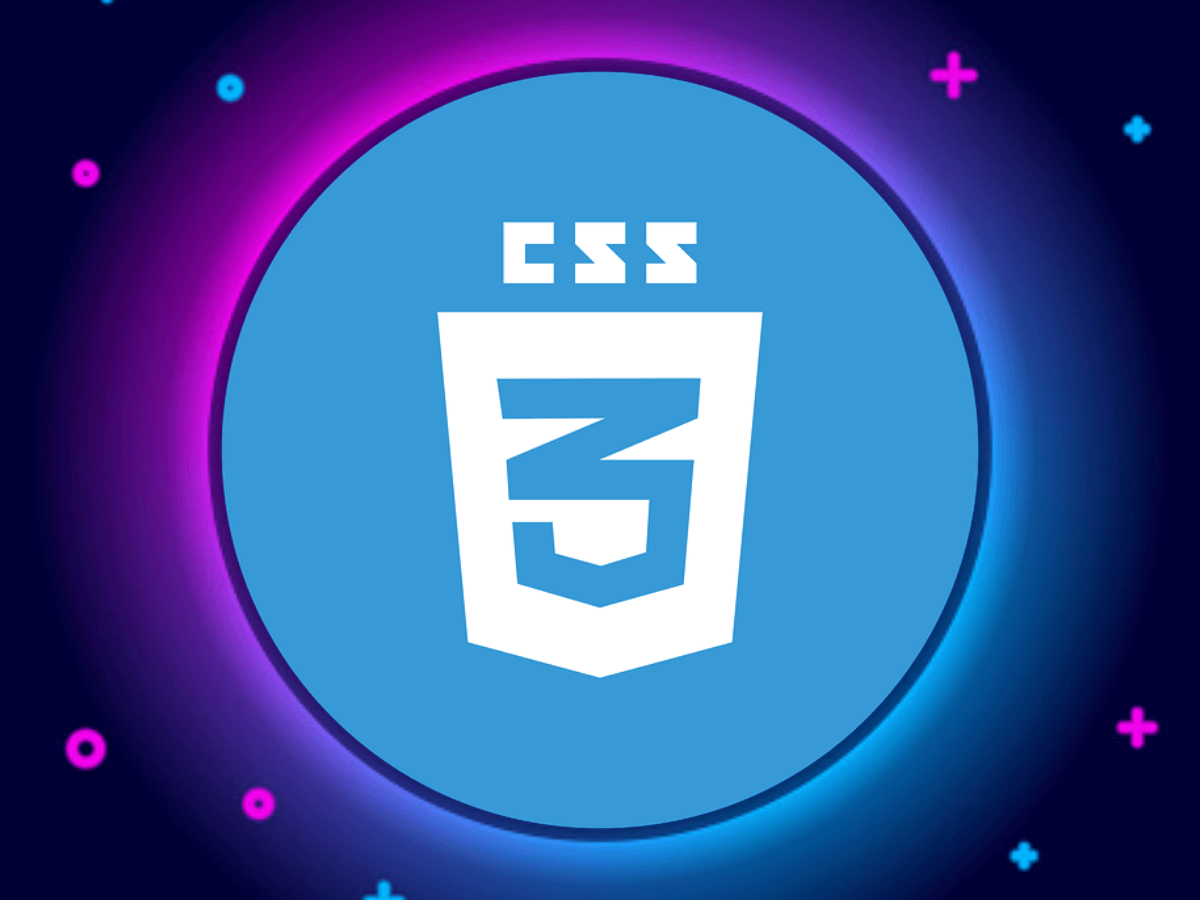
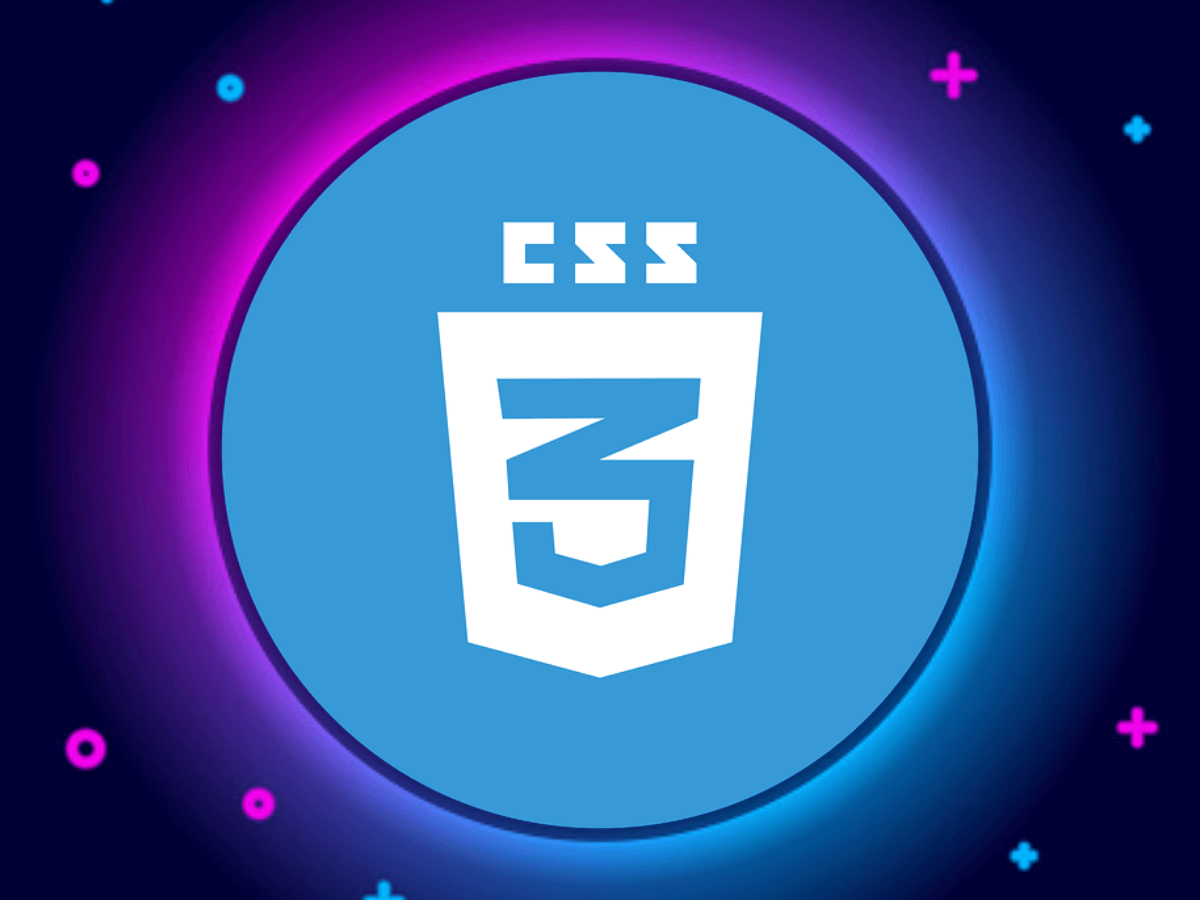
Table of Contents
CSS Explained: A Beginner’s Guide to Styling the Web
Cascading Style Sheets, commonly known as CSS, is one of the core technologies of web development that brings life and visual appeal to websites. While HTML structures the content on a webpage, CSS controls the layout, colors, fonts, and overall design. Whether you’re a beginner learning to code or an experienced web developer, mastering CSS is essential for creating visually stunning and responsive websites.
In this article, we’ll explain what CSS is, why it’s important, and how you can use it to enhance your web pages.
What is CSS?
CSS stands for Cascading Style Sheets, a stylesheet language used to describe the presentation of a document written in HTML or XML. In simple terms, CSS is responsible for how web pages look and feel. It allows you to apply styles, such as colors, fonts, margins, and layouts, to different elements on a webpage.
With CSS, you can:
- Change Colors: Set background colors, text colors, and more.
- Adjust Fonts: Control the font type, size, weight, and style.
- Position Elements: Arrange elements on the page using layout techniques like flexbox or grid.
- Apply Animations and Transitions: Add dynamic effects, like hover states and fading elements.
Why CSS is Important
CSS is a powerful tool that significantly enhances both the aesthetics and usability of websites. Here are some key reasons why CSS is essential in web development:
1. Separation of Content and Design
CSS allows developers to separate the content (HTML) from the design (CSS). This means that you can update the styling of a website without altering its structure, making it easier to manage and maintain.
2. Responsive Design
With CSS, you can create websites that adapt to different screen sizes and devices, such as desktops, tablets, and mobile phones. Using CSS features like media queries, developers can ensure that websites look great on all devices.
3. Improved User Experience
CSS enables better control over the visual presentation of a webpage, leading to a more engaging and user-friendly experience. A well-designed website with intuitive layouts, readable fonts, and accessible color schemes enhances user interaction and satisfaction.
4. Faster Page Load Times
By using external stylesheets, CSS reduces the amount of inline styling in HTML files, which in turn decreases the page load time. Efficient use of CSS can also optimize the performance of a website, resulting in faster rendering.
5. Consistency Across Pages
With CSS, you can apply the same styles across multiple pages on a website, ensuring a consistent look and feel throughout. This uniformity improves navigation and branding, making it easier for users to engage with the website.
How CSS Works: The Basics
CSS is composed of selectors and declarations. Selectors define which HTML elements you want to style, and declarations specify the styles you want to apply. A declaration is made up of a property and a value.
Here’s an example of a simple CSS rule:
p {
color: blue;
font-size: 16px;
}
In this example:
pis the selector, which targets all paragraph (<p>) elements.colorandfont-sizeare the properties, whileblueand16pxare the values.
This CSS rule will make all paragraph text blue and set the font size to 16 pixels.
Key CSS Concepts You Should Know
1. Selectors
CSS selectors determine which HTML elements you want to apply styles to. Some common types of selectors include:
- Type Selector: Targets elements by their HTML tag (e.g.,
pfor paragraphs,h1for headings). - Class Selector: Targets elements with a specific class attribute (e.g.,
.button). - ID Selector: Targets a single element with a unique ID attribute (e.g.,
#header).
You can also combine selectors to apply styles more specifically:
#menu ul li a {
color: red;
}
This rule targets anchor (<a>) tags inside list items (<li>) within unordered lists (<ul>) that are children of an element with the ID of menu.
2. The Box Model
Every HTML element can be thought of as a box. CSS uses the box model to define the space around elements, including:
- Content: The actual content of the element, like text or images.
- Padding: Space between the content and the element’s border.
- Border: A line surrounding the padding and content.
- Margin: The space outside the border, separating the element from others.
By understanding the box model, you can effectively control the spacing and layout of your website’s elements.
3. Flexbox and Grid Layouts
Creating modern, responsive layouts has been made easier with CSS’s Flexbox and Grid systems.
Flexbox: Flexbox simplifies the alignment and distribution of elements in a container. It’s perfect for laying out items in a single direction, either horizontally or vertically.
Example of a flexbox layout:
css.container { display: flex; justify-content: center; align-items: center; }Grid Layout: CSS Grid is a powerful two-dimensional layout system that allows you to arrange elements both in rows and columns. It is ideal for creating complex page layouts.
Example of a grid layout:
css.grid-container { display: grid; grid-template-columns: 1fr 1fr; grid-gap: 10px; }
4. Media Queries
Media queries enable developers to create responsive designs that adapt to different screen sizes. By specifying different styles based on the device’s screen width, you can ensure your website looks great on any device.
Example of a media query for mobile devices:
@media (max-width: 600px) {
body {
background-color: lightblue;
}
}
This rule changes the background color to light blue when the screen width is 600 pixels or less.
5. CSS Variables
CSS variables (also known as custom properties) allow developers to store values that can be reused throughout the stylesheet. This makes it easier to manage and update styles, especially on larger projects.
Example of a CSS variable:
:root {
--primary-color: #3498db;
}
h1 {
color: var(--primary-color);
}
In this example, the --primary-color variable is defined and then applied to an <h1> element.
Advanced CSS Features to Explore
Once you have a good grasp of the basics, you can explore more advanced CSS features to take your designs to the next level:
- CSS Animations and Transitions: Add movement to your elements with animations and transitions, making your website more interactive.
- CSS Pseudo-Classes and Pseudo-Elements: Apply styles to elements in specific states (e.g.,
:hover,:focus) or target parts of an element (e.g.,::before,::after). - CSS Frameworks: Explore popular CSS frameworks like Bootstrap or Tailwind CSS to speed up development and create responsive layouts with pre-designed components.
CSS is a fundamental technology that plays a vital role in web development. By learning and mastering CSS, you can transform plain HTML into visually engaging, responsive, and user-friendly websites. From understanding selectors and the box model to implementing responsive layouts and animations, CSS gives you complete control over how your website looks and behaves across different devices.

Delve into the Topic of Syntax: A Guide for Programmers and Language Enthusiasts
Understanding syntax is crucial for anyone delving into programming or studying languages. Syntax refers to the set of rules that define the structure of sentences or code, ensuring that the intended message or function is communicated effectively. Whether you’re a beginner in coding, linguistics, or simply curious about how syntax works, this article will explore the concept and importance of syntax in various fields, particularly in programming.
What is Syntax?
In simple terms, syntax refers to the arrangement of words, symbols, or characters to form well-structured sentences or commands. In programming, syntax is the set of rules that define how instructions are written in a specific programming language. Following the correct syntax ensures that the computer understands and executes the instructions accurately.
In human languages, syntax involves the order of words and phrases to create meaningful sentences. Whether in a spoken language like English or a programming language like Python, syntax plays a pivotal role in communication.
Why Syntax is Important in Programming
In programming, adhering to the correct syntax is critical because a computer cannot understand the intent behind your code unless it follows the exact rules of the programming language. Here are some reasons why syntax is so important in coding:
1. Ensures Code Execution
Incorrect syntax results in errors, and the program won’t run as intended. For instance, forgetting to close a parenthesis or using a colon instead of a semicolon can prevent your program from functioning properly.
Example:
# Correct Python syntax
print("Hello, World!")# Incorrect syntax (missing parenthesis)
print “Hello, World!”
The second example will result in a syntax error because Python expects the correct use of parentheses.
2. Improves Readability
Following proper syntax not only helps computers understand your code but also makes it easier for other developers (or even your future self) to read and maintain the code. Clean, well-structured code with proper syntax is key to collaboration and project scalability.
3. Standardization Across Teams
When working in teams or on larger projects, having a shared understanding of a programming language’s syntax ensures consistency. Most programming languages have style guides or conventions that outline best practices for maintaining clean and consistent code.
Syntax in Popular Programming Languages
Different programming languages have their own specific syntax rules. Here are examples of syntax in three widely used programming languages:
1. Python Syntax
Python is known for its clean and simple syntax, which makes it a great language for beginners. Python uses indentation to define blocks of code instead of curly braces, making it readable and easy to follow.
Example of a Python if statement:
age = 18
if age >= 18:
print("You are an adult.")
else:
print("You are a minor.")
In Python, the indentation is crucial for indicating which block of code belongs to the if or else statements.
2. JavaScript Syntax
JavaScript uses a different syntax structure than Python, relying on curly braces {} to define code blocks and semicolons ; to end statements.
Example of a JavaScript if statement:
let age = 18;
if (age >= 18) {
console.log("You are an adult.");
} else {
console.log("You are a minor.");
}
JavaScript’s syntax includes more symbols like parentheses, curly braces, and semicolons, which are mandatory for defining the structure of the code.
3. C++ Syntax
C++ is a more complex language that follows a syntax similar to JavaScript but with additional rules like type declaration for variables. It is a strongly typed language, so declaring the type of each variable is mandatory.
Example of a C++ if statement:
int age = 18;
if (age >= 18) {
cout << "You are an adult." << endl;
} else {
cout << "You are a minor." << endl;
}
In C++, syntax rules include declaring variable types (e.g., int for integers) and using specific operators to manage the output (e.g., << in this case).
Common Syntax Errors and How to Avoid Them
Syntax errors are one of the most common mistakes in programming, especially for beginners. These errors occur when the code doesn’t follow the proper rules and conventions of the language. Here are some common syntax errors and tips to avoid them:
1. Missing or Mismatched Brackets
In many programming languages like JavaScript or C++, failing to properly open and close brackets or parentheses will result in an error. Always ensure that every opening bracket { or ( has a corresponding closing bracket } or ).
2. Incorrect Use of Quotes
When working with strings, quotes (single ' or double ") must be used consistently. Mismatched or missing quotes will cause a syntax error.
Example:
# Incorrect syntax
print('Hello World")# Correct syntax
print(“Hello World”)
3. Forgetting Semicolons
In languages like JavaScript and C++, each statement typically ends with a semicolon. Forgetting to include it can break the code.
4. Improper Indentation (In Python)
Python relies heavily on indentation to determine the flow of the program. Inconsistent indentation will lead to syntax errors. Use spaces or tabs consistently, but never mix them in the same code block.
Syntax in Human Languages
Beyond programming, syntax also plays a key role in human languages. In linguistics, syntax refers to the set of rules that govern how words and phrases are arranged to form sentences.
1. Sentence Structure
In English, for example, the typical sentence structure follows a Subject-Verb-Object (SVO) pattern:
- Subject: The person or thing performing the action (e.g., “The cat”)
- Verb: The action (e.g., “chased”)
- Object: The thing receiving the action (e.g., “the mouse”).
Example:
- Correct syntax: “The cat chased the mouse.”
- Incorrect syntax: “Chased the mouse cat the.”
2. Word Order and Meaning
Incorrect word order can lead to confusion or change the meaning of a sentence. Understanding and following syntactic rules is crucial in conveying meaning clearly in any language.
How to Improve Your Syntax Skills
Whether you’re writing code or mastering a new language, here are a few tips to improve your syntax skills:
- Practice Regularly: Write code or sentences daily to become more familiar with the rules and nuances of syntax in your chosen language.
- Read Documentation: For programming languages, consult official documentation or style guides to understand proper syntax usage.
- Use a Code Editor: Code editors like VS Code, Sublime Text, or PyCharm help by highlighting syntax errors in real-time, making it easier to spot mistakes.
- Ask for Feedback: If you’re learning a human language, ask a teacher or fluent speaker for feedback on your sentence structure. If you’re coding, get feedback from more experienced developers.
Syntax is a foundational concept that applies to both programming and human languages. In programming, adhering to correct syntax ensures that your code runs smoothly and efficiently. In linguistics, syntax helps create well-structured sentences that communicate meaning effectively. Whether you’re writing code or crafting sentences, understanding and mastering syntax is key to successful communication.
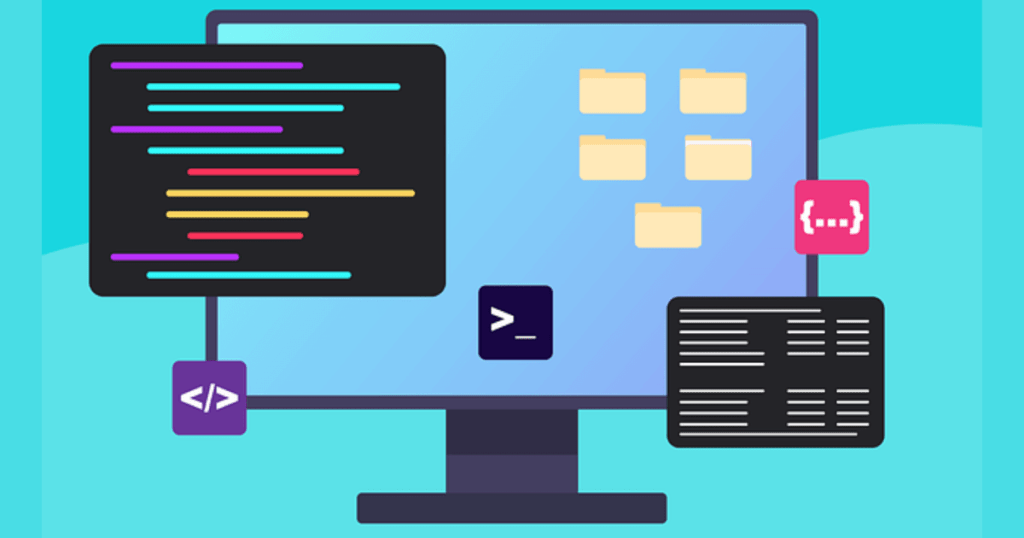
Three Ways to Add CSS: A Complete Guide for Web Developers
Cascading Style Sheets (CSS) is essential for controlling the look and feel of websites. If you’re learning how to style web pages, understanding the different ways to add CSS to your HTML documents is crucial. There are three primary methods to apply CSS: inline CSS, internal CSS, and external CSS. Each method has its own use cases, advantages, and drawbacks.
In this SEO-friendly guide, we’ll explore the three ways to add CSS to your website, explain when to use each method, and provide examples to get you started on your path to mastering web design.
1. Inline CSS: Quick and Localized Styling
Inline CSS refers to applying styles directly to an HTML element using the style attribute within the element’s tag. This method is best suited for applying a unique style to a single element without affecting the rest of the document. Inline CSS is convenient for quick adjustments or testing, but it’s not ideal for large-scale or consistent styling across multiple pages.
Example of Inline CSS:
<p style="color: blue; font-size: 18px;">This text is styled with inline CSS.</p>
In this example, the p element will have blue-colored text with a font size of 18px. The style is applied only to this specific paragraph.
Advantages of Inline CSS:
- Quick to implement: Great for one-off styling changes or small tasks.
- No need for a separate stylesheet: Inline CSS is written directly within the HTML element.
Disadvantages of Inline CSS:
- Harder to maintain: Styling multiple elements can become cumbersome as the code gets messy.
- Less efficient: Duplicating styles across many elements increases code size and complexity.
2. Internal CSS: Centralized Styling for a Single Page
Internal CSS is defined within the <style> tag inside the <head> section of an HTML document. This method is useful when you want to apply styles to multiple elements on a single page. It keeps your HTML file organized by separating the design from the content, while still keeping everything in one file.
Example of Internal CSS:
<!DOCTYPE html>
<html lang="en">
<head>
<meta charset="UTF-8">
<meta name="viewport" content="width=device-width, initial-scale=1.0">
<title>Internal CSS Example</title>
<style>
body {
background-color: lightgray;
}
h1 {
color: darkblue;
}
p {
font-size: 18px;
color: black;
}
</style>
</head>
<body>
<h1>This is an H1 Heading Styled with Internal CSS</h1>
<p>This is a paragraph styled with internal CSS.</p>
</body>
</html>
In this example, the CSS styles are written inside the <style> tag, which allows you to apply the same styles to multiple elements on that page.
Advantages of Internal CSS:
- Centralized styling for a single page: You can define styles for the entire page in one place.
- Easy to manage: Especially useful when styling specific pages individually.
Disadvantages of Internal CSS:
- Limited to one page: The styles only apply to the specific HTML file they’re included in.
- Increased load time: Adding CSS directly to the HTML document increases file size and can affect page loading speed.
3. External CSS: Best for Large-Scale Projects
External CSS involves linking an external CSS file to your HTML document using the <link> tag in the <head> section. This method is ideal for large websites where you want to apply a consistent design across multiple pages. External CSS keeps your HTML files clean by separating content from design completely.
Example of External CSS:
HTML file:
<!DOCTYPE html>
<html lang="en">
<head>
<meta charset="UTF-8">
<meta name="viewport" content="width=device-width, initial-scale=1.0">
<title>External CSS Example</title>
<link rel="stylesheet" href="styles.css">
</head>
<body>
<h1>This is an H1 Heading Styled with External CSS</h1>
<p>This is a paragraph styled with external CSS.</p>
</body>
</html>
External CSS file (styles.css):
body {
background-color: white;
}
h1 {
color: green;
}
p {
font-size: 16px;
color: gray;
}
Here, the external CSS file styles.css contains all the styles, which are linked to the HTML document through the <link> tag. This allows you to apply the same styles across multiple HTML files.
Advantages of External CSS:
- Reusable: You can link one CSS file to multiple pages, ensuring consistent styling throughout the site.
- Easier to maintain: You can update the design of an entire website by modifying just one file.
- Cleaner HTML: Keeps your HTML code cleaner and more readable by separating content from style.
Disadvantages of External CSS:
- Requires additional file requests: Each HTML page must load the external CSS file, which can slightly increase load times if not optimized properly.
- More complexity for smaller projects: For small projects or single-page websites, external CSS may be overkill.
When to Use Each Method of Adding CSS
Each method of adding CSS has its strengths and weaknesses, so it’s important to understand when to use each one:
- Inline CSS: Best for small, one-time changes or testing quick style adjustments. Avoid using it extensively as it can clutter your HTML code.
- Internal CSS: Great for single-page websites or when you want to style only one page uniquely. It’s also a good option for temporary or quick styling during the development phase.
- External CSS: Ideal for multi-page websites where you want consistent styling across all pages. This method is widely used for large-scale projects due to its maintainability and reusability.
Mastering the different ways to add CSS is key to becoming a proficient web developer. Whether you’re applying quick fixes with inline CSS, managing page-specific styles with internal CSS, or creating scalable designs with external CSS, knowing which method to use and when will help you build better websites.

Specific Rules in CSS for Styling Tables: A Complete Guide
When it comes to web design, tables are often used to display organized data. While HTML provides the structure for tables, CSS (Cascading Style Sheets) allows you to style and enhance them to improve readability and presentation. By applying specific CSS rules, you can control the appearance of table elements such as borders, background colors, spacing, and more.
In this SEO-friendly article, we’ll explore essential CSS rules for styling tables. Whether you’re a beginner or an experienced web developer, these techniques will help you create visually appealing and functional tables for your website.
1. Setting Table Borders
One of the most common uses of CSS for tables is to define borders. The border property allows you to customize the look of table borders, including thickness, style, and color.
Example:
table {
border: 2px solid black;
border-collapse: collapse;
}
td, th {
border: 1px solid gray;
}
In this example, the table’s outer border is set to 2px solid black, while individual table cells (td) and header cells (th) have a 1px gray border. The border-collapse: collapse; property merges the cell and table borders into a single line, giving the table a cleaner look.
Key CSS Properties for Table Borders:
border: Defines the width, style (solid, dotted, dashed), and color of the border.border-collapse: Controls whether table borders are separated or collapsed into a single border.
2. Controlling Table Width and Height
To ensure your table fits properly within your webpage layout, you can control the width and height of the table or its individual columns and rows using CSS.
Example:
table {
width: 100%;
height: auto;
}
th, td {
width: 25%;
height: 50px;
}
In this example, the table is set to take up 100% of the available width, while each column is set to 25% of the table’s width. The table row height is fixed at 50px, ensuring uniform height for all cells.
Key CSS Properties for Table Dimensions:
width: Defines the width of the table or its cells.height: Sets the height of rows and cells.max-width/min-width: Limits how large or small a table can become.
3. Adding Padding and Spacing
CSS allows you to control the spacing inside and outside of table cells using the padding and border-spacing properties.
Example:
th, td {
padding: 10px;
}
table {
border-spacing: 15px;
}
In this example, padding is applied to all th and td elements, adding 10px of space inside each cell. The border-spacing property adds 15px of space between adjacent table cells.
Key CSS Properties for Spacing:
padding: Adds space inside each cell between the content and the cell border.border-spacing: Adds space between adjacent cells in the table.
4. Styling Table Headers
Table headers (<th>) are often styled differently from the table data cells (<td>) to distinguish column titles from the rest of the table. You can easily apply different styles to table headers using CSS.
Example:
th {
background-color: #4CAF50;
color: white;
font-weight: bold;
text-align: center;
}
In this example, the background color of the table headers is set to a green shade (#4CAF50), the text color is white, and the text is aligned in the center. The font-weight: bold; property makes the header text stand out by increasing its thickness.
Key CSS Properties for Table Headers:
background-color: Defines the background color of table headers.text-align: Aligns the text inside the header cells (center, left, right).font-weight: Adjusts the weight (thickness) of the header text.
5. Alternating Row Colors (Zebra Stripes)
Adding alternating row colors, often called “zebra striping,” is a popular way to improve the readability of tables, especially large datasets. You can achieve this effect using the nth-child pseudo-class in CSS.
Example:
tr:nth-child(even) {
background-color: #f2f2f2;
}
In this example, the nth-child(even) selector applies a light gray background (#f2f2f2) to every second table row (tr). This creates a zebra-striped effect, making it easier for users to follow data across rows.
Key CSS Property for Alternating Rows:
nth-child: Selects specific elements based on their order (e.g., even rows or odd rows) and applies the desired styles.
6. Aligning Text Inside Table Cells
The alignment of text within table cells is another important aspect of table styling. CSS offers properties for both horizontal and vertical alignment.
Example:
td {
text-align: left;
vertical-align: middle;
}
In this example, the text inside table cells (td) is aligned to the left horizontally and centered vertically.
Key CSS Properties for Text Alignment:
text-align: Controls horizontal alignment (left, center, right).vertical-align: Controls vertical alignment (top, middle, bottom).
7. Customizing Table Backgrounds
You can enhance the appearance of your table by adding background colors or images to the entire table, rows, or individual cells.
Example:
table {
background-color: #ffffff;
}
th {
background-color: #333333;
color: #ffffff;
}
td {
background-color: #f9f9f9;
}
In this example, the table background is set to white (#ffffff), the headers are given a dark background (#333333) with white text, and the data cells (td) have a light gray background (#f9f9f9).
Key CSS Properties for Background Styling:
background-color: Adds a solid background color to the table or its cells.background-image: Applies an image as the background of the table or cells.
8. Using Table Layouts
CSS offers the table-layout property to control how the browser calculates the width of table columns. By default, the browser adjusts column widths based on content, but you can override this behavior using the table-layout property.
Example:
table {
table-layout: fixed;
width: 100%;
}
In this example, table-layout: fixed; ensures that the table’s columns are of equal width, regardless of their content, and the total width of the table is set to 100%.
Key CSS Property for Table Layout:
table-layout: fixed;: Forces the table to assign equal or pre-defined widths to columns, improving control over table dimensions.
Styling tables with CSS allows you to create attractive and functional layouts that present data clearly and efficiently. From setting borders and
spacing to applying custom backgrounds and alternating row colors, CSS offers a wide range of tools to enhance the presentation of tables on your website. Understanding the specific rules for styling tables in CSS is essential for creating professional and user-friendly designs.
Why It’s Important to Start Learning CSS: The Key to Stunning Web Design
CSS (Cascading Style Sheets) is a fundamental technology for web development that allows you to control the look and feel of your website. While HTML is used to create the structure of a webpage, CSS is what brings that structure to life with colors, layouts, fonts, and more. If you’re just starting your journey in web development, understanding the importance of learning CSS early on is crucial.
In this SEO-friendly guide, we’ll explore why CSS is an essential skill for every web developer and how mastering it can lead to creating professional, responsive, and visually appealing websites.
1. CSS Controls Website Presentation
HTML lays the foundation for a webpage by creating the content and structure, but CSS is what controls the presentation. It defines how your website looks to users, including:
- Colors
- Fonts
- Spacing
- Layouts
- Animations
By learning CSS, you gain control over the visual aspects of your site, making it more attractive and engaging. This helps in keeping users on your site for longer and improves the overall user experience.
Example:
h1 {
color: #3498db;
font-size: 36px;
text-align: center;
}
In this simple CSS example, the h1 heading is styled with a blue color, increased font size, and centered alignment, enhancing its appearance without altering the HTML structure.
2. Customization and Uniqueness
One of the biggest advantages of CSS is its ability to customize the appearance of your website. Pre-built themes and templates are common, but they limit creativity. By understanding CSS, you can customize every element of your site and give it a unique identity.
With CSS, you can:
- Customize color schemes to match your branding.
- Adjust font styles and sizes for readability.
- Create custom layouts that set your site apart from others.
This customization helps you create a distinct brand presence and gives you more flexibility in design.
3. Responsive Design for All Devices
In today’s digital world, users access websites from a variety of devices, including smartphones, tablets, and desktops. With CSS, you can ensure that your website looks great on all screen sizes by using responsive design techniques.
Responsive Design Example:
@media only screen and (max-width: 600px) {
body {
font-size: 14px;
}
}
In this example, the @media rule is used to apply specific styles when the screen width is 600px or less. This is critical for making your website mobile-friendly.
Learning CSS allows you to create websites that adapt to different devices, improving user experience and ensuring your site is accessible to a wider audience.
4. Faster Load Times and Better Performance
By using clean and efficient CSS, you can improve your website’s loading speed. CSS allows you to separate style from content, which means that your web pages will load faster compared to using inline styles or large amounts of HTML code to style your site.
Here are some ways CSS helps with performance:
- External Stylesheets: Load CSS files externally, allowing browsers to cache them and reduce page load times.
- Minification: By removing unnecessary spaces and comments in your CSS, you can reduce file size and improve performance.
- Efficient Code: Use concise, optimized CSS to apply styles globally without redundancy.
Faster websites lead to better user experience, improved SEO rankings, and increased retention rates.
5. CSS Enhances SEO
Although CSS doesn’t directly impact SEO, it plays an important role in user experience (UX), which is a key factor in how search engines rank websites. By using CSS to improve your site’s appearance, layout, and responsiveness, you increase the likelihood of users staying longer, which signals to search engines that your site provides value.
Search engines prioritize websites that:
- Load quickly (efficient CSS improves speed).
- Provide a positive user experience (easy-to-read fonts, mobile-friendly designs).
- Engage users with attractive, functional designs.
A well-designed site not only looks good but also performs better in search engine rankings, helping to attract more visitors.
6. Animation and Interactivity with CSS
Modern CSS includes animation and interactivity features that allow you to create dynamic web experiences without relying on JavaScript. By using CSS transitions, animations, and hover effects, you can make your site more engaging and interactive for users.
Example:
button:hover {
background-color: #2ecc71;
transition: background-color 0.3s ease;
}
In this example, the button changes its background color smoothly when a user hovers over it, enhancing interactivity.
CSS animations are lightweight and improve website usability, adding a layer of polish that makes the site feel professional and modern.
7. Scalability and Reusability
When you learn CSS, you’ll find that it’s not just about styling individual elements, but also about creating a scalable system of design rules that can be reused across multiple pages and projects. This is particularly important for larger websites or web applications that need to maintain consistency across hundreds of pages.
Using class selectors and external stylesheets, you can apply the same styles to multiple elements without duplicating code, making your site easier to maintain and update.
CSS is Essential for Modern Web Development
Starting with CSS is one of the most important steps in your journey as a web developer. By learning CSS, you unlock the ability to control the visual presentation of your website, make it responsive, improve performance, and enhance user experience—all of which are crucial for building successful websites.
What Are Inline Elements? A Beginner’s Guide to Understanding Inline HTML Elements
When building websites, understanding the fundamental elements of HTML is crucial. One of the key distinctions in HTML is between block-level elements and inline elements. In this SEO-friendly guide, we’ll focus on inline elements—what they are, how they behave, and how to use them effectively in your web design.
What Are Inline Elements?
In HTML, elements are broadly categorized as either block-level or inline. Inline elements are used to format small sections of content within a block-level element, such as text or other inline content, without disrupting the flow of the document.
Unlike block-level elements, which start on a new line and take up the full width of the page, inline elements:
- Do not break the flow of content.
- Only take up as much width as necessary, based on the content.
- Can be placed inside block elements without starting a new line.
Common Inline Elements:
Some of the most commonly used inline elements include:
<a>: Anchors or links.<span>: A generic inline container for styling or manipulating text.<strong>: Bold text for emphasis.<em>: Italicized text for emphasis.<img>: Images embedded within text.<code>: Inline code snippets.
Characteristics of Inline Elements
To fully grasp how inline elements work, it’s important to understand their key characteristics:
Do Not Start on a New Line: Inline elements are displayed on the same line as the surrounding content. For example, if you wrap a word in a
<span>tag, it remains on the same line as the rest of the paragraph.Example:
html<p>This is a <span>highlighted</span> word in a sentence.</p>In this example, the word “highlighted” remains inline, within the paragraph, without creating a new line.
Width and Height Are Based on Content: Inline elements only take up as much width as their content requires. For instance, if you apply a background color to an inline element like
<strong>, it will only cover the text inside that tag.Example:
html<p>This is <strong>bold text</strong> inside a paragraph.</p>The bold text will have the background and other styles applied only to the words inside the
<strong>tag, without affecting the surrounding content.Inline Elements Can Be Nested: You can place one inline element inside another. For example, you can place a link (
<a>) inside a<span>or<strong>tag.Example:
html<p>Click <a href="https://example.com"><em>here</em></a> to visit the website.</p>In this example, the link is italicized because the
<em>element is placed inside the<a>tag.Cannot Contain Block-Level Elements: Inline elements cannot contain block-level elements, such as
<div>,<p>, or<h1>. Trying to place a block-level element inside an inline element will break the HTML structure and cause rendering issues.
How to Style Inline Elements with CSS
CSS (Cascading Style Sheets) allows you to style inline elements individually or as a group. Even though inline elements do not disrupt the flow of content, you can still apply styles like color, font-size, or background-color to enhance their appearance.
Example of Styling an Inline Element:
<span class="highlight">Important Text</span>
.highlight {
background-color: yellow;
color: red;
font-weight: bold;
}
In this example, the inline <span> element is styled with a yellow background, red text, and bold font, all while remaining inline with the surrounding content.
Inline vs. Block-Level Elements: Key Differences
Understanding the difference between inline elements and block-level elements is vital for structuring your website correctly.
| Inline Elements | Block-Level Elements |
|---|---|
| Do not start on a new line | Always start on a new line |
| Only take up as much width as needed | Take up the full width of their container |
| Can be nested inside block elements | Can contain both inline and block elements |
Examples: <a>, <span>, <em> | Examples: <div>, <p>, <h1> |
When to Use Inline Elements
Inline elements are perfect for formatting small portions of text or embedding media, like images, without breaking the flow of content. They are particularly useful for:
- Highlighting or emphasizing words or phrases.
- Embedding links within a sentence.
- Styling small parts of text with custom CSS (using
<span>). - Embedding small media elements like icons or images inside text.
Example of Inline Elements in Action:
<p>This is a <strong>bold statement</strong>, and <em>this is important</em> for understanding <a href="#">CSS concepts</a>.</p>
In this sentence, the <strong> element bolds the text, <em> italicizes it, and the <a> element turns the text into a clickable link—all without breaking the flow of the sentence.
Why Understanding Inline Elements Is Important
Understanding inline elements is crucial for effective HTML structure and webpage design. They allow you to format text and media content within the same line, providing flexibility and enhancing the user experience without cluttering your layout. Mastering inline elements is essential for any web developer who wants to create clean, organized, and visually appealing websites.
How to Use HTML and C.S.S: A Beginner’s Guide to Building Stunning Websites
HTML and C.S.S are the foundation of every website on the internet. HTML (HyperText Markup Language) provides the structure and content of a webpage, while C.S.S (Cascading Style Sheets) defines its visual appearance. Together, they allow you to create beautiful, functional websites that are both easy to navigate and engaging for users.
In this SEO-friendly guide, we’ll walk you through the basics of using HTML and C.S.S, how they work together, and how to apply them to create stunning web pages.
1. What is HTML?
HTML is the standard language for creating web pages. It uses a series of elements, or tags, to define the structure and content of a page, such as headings, paragraphs, images, and links.
Basic HTML Structure:
<!DOCTYPE html>
<html lang="en">
<head>
<meta charset="UTF-8">
<meta name="viewport" content="width=device-width, initial-scale=1.0">
<title>My First Web Page</title>
</head>
<body>
<h1>Welcome to My Website</h1>
<p>This is a paragraph of text on my website.</p>
</body>
</html>
In this example:
<html>is the root element that contains the entire webpage.<head>includes meta information, like the character set and page title.<body>contains all the visible content, such as headings and paragraphs.
2. What is C.S.S?
C.S.S is used to control the look and feel of your HTML content. It styles elements by specifying things like colors, fonts, layouts, and spacing.
Basic C.S.S Example:
body {
background-color: lightblue;
font-family: Arial, sans-serif;
}h1 {
color: darkblue;
text-align: center;
}
p {
color: gray;
font-size: 16px;
}
In this example, C.S.S is used to:
- Set the background color of the page to light blue.
- Change the font to Arial for the entire body.
- Center the heading text and change its color to dark blue.
- Style the paragraph text with a specific color and size.
3. How to Link HTML and C.S.S
There are three main ways to add C.S.S to your HTML file:
- Inline C.S.S: Styling is applied directly to an HTML element using the
styleattribute. - Internal C.S.S: C.S.S is written inside a
<style>tag within the<head>section of your HTML document. - External C.S.S: A separate C.S.S file is linked to the HTML file.
Inline C.S.S Example:
<h1 style="color: red;">This is a red heading</h1>
Internal C.S.S Example:
<head>
<style>
h1 {
color: red;
}
</style>
</head>
External C.S.S Example:
<head>
<link rel="stylesheet" href="styles.css">
</head>
Using external C.S.S is the best practice for larger websites, as it keeps your HTML clean and allows you to reuse styles across multiple pages.
4. Step-by-Step Guide to Using HTML and C.S.S
Let’s walk through a simple example of creating a basic webpage using HTML and C.S.S.
Step 1: Set Up Your HTML File
Start by creating a basic HTML structure. In this example, we’ll create a simple webpage with a heading, paragraph, and an image.
<!DOCTYPE html>
<html lang="en">
<head>
<meta charset="UTF-8">
<meta name="viewport" content="width=device-width, initial-scale=1.0">
<title>My First Website</title>
</head>
<body>
<h1>Welcome to My First Website</h1>
<p>This is a simple web page using HTML and CSS.</p>
<img src="image.jpg" alt="An example image" width="300">
</body>
</html>
Step 2: Create an External C.S.S File
Now, create a new file called styles.css and add some basic styling.
body {
background-color: #f0f0f0;
font-family: 'Arial', sans-serif;
color: #333;
}h1 {
color: #2c3e50;
text-align: center;
}
p {
font-size: 18px;
text-align: justify;
}
img {
display: block;
margin: 0 auto;
}
Step 3: Link the C.S.S File to Your HTML
Go back to your HTML file and link the external C.S.S file in the <head> section.
<head>
<link rel="stylesheet" href="styles.css">
</head>
Now, when you open the HTML file in a browser, the styles from styles.css will be applied, making your webpage look more polished.
5. Tips for Using HTML and C.S.S Effectively
Organize Your Code: Keep your HTML structure simple and logical. Use proper indentation and comments to make your code easier to read.
Use Semantic HTML: Tags like
<header>,<footer>,<article>, and<section>help structure your content in a meaningful way, improving both accessibility and SEO.Separate Structure and Style: Always aim to separate HTML and C.S.S by using external stylesheets. This makes your code more maintainable and scalable.
Responsive Design: Use C.S.S media queries to ensure your website looks great on all devices. Mobile-friendliness is essential for modern web design.
Consistency in Design: Use C.S.S classes to apply the same style to multiple elements, ensuring a consistent design throughout your site.
6. Why Learning HTML and C.S.S is Important
Mastering HTML and C.S.S is the first step toward becoming a web developer. These two technologies are the building blocks of the web, and they allow you to:
- Create Custom Websites: Build unique and fully customized websites that align with your vision.
- Understand Web Structure: Learn how websites are structured and styled, giving you a foundation for more advanced technologies like JavaScript.
- Improve SEO: Semantic HTML and well-structured C.S.S can improve your website’s SEO, making it easier for search engines to index your content.
- Responsive Design: C.S.S gives you control over how your site looks on different devices, ensuring a smooth user experience across desktops, tablets, and smartphones.
Master HTML and C.S.S to Unlock Your Web Design Potential
Learning HTML and C.S.S is an essential skill for anyone looking to enter the world of web development. By understanding how to structure content with HTML and style it with C.S.S, you can create visually appealing and functional websites that provide a great user experience.
How Many Types of C.S.S Exist? A Complete Guide to C.S.S Methods
C.S.S (Cascading Style Sheets) is essential for styling web pages and controlling their visual appearance. By defining layouts, colors, fonts, and more, C.S.S allows web developers to create visually appealing and user-friendly websites. When working with C.S.S, there are three main types, or methods, of applying C.S.S to HTML elements: inline C.S.S, internal C.S.S, and external C.S.S.
In this SEO-friendly guide, we’ll explore the different types of C.S.S, their uses, and when to implement each method for the best web development results.
1. Inline C.S.S
Inline C.S.S is used when you want to apply a specific style to a single HTML element directly within the HTML tag. It is done by adding the style attribute to the element itself.
Example of Inline C.S.S:
<h1 style="color: blue; font-size: 24px;">This is a Blue Heading</h1>
In this example, the h1 tag is styled directly using the style attribute. The text color is blue, and the font size is set to 24px.
Advantages of Inline C.S.S:
- Quick Application: It allows you to apply styles to a specific element immediately.
- Overrides Other Styles: Inline styles will override styles defined in internal or external C.S.S files.
Disadvantages of Inline C.S.S:
- Not Scalable: Applying styles inline for multiple elements becomes cumbersome as your project grows.
- Reduces Code Readability: Inline C.S.S clutters your HTML code, making it harder to maintain.
When to Use Inline C.S.S:
- Use inline C.S.S for small, one-off changes or testing styles quickly. It’s not ideal for large-scale styling or complex projects.
2. Internal C.S.S (Embedded C.S.S)
Internal CSS, also known as embedded C.S.S, is applied within the <style> tag inside the <head> section of an HTML document. This method allows you to define styles for the entire page without affecting other pages.
Example of Internal C.S.S:
<!DOCTYPE html>
<html lang="en">
<head>
<style>
h1 {
color: green;
font-size: 28px;
}
p {
color: gray;
font-size: 16px;
}
</style>
</head>
<body>
<h1>Welcome to My Website</h1>
<p>This is a paragraph styled with internal CSS.</p>
</body>
</html>
In this example, styles are defined inside the <style> tag within the HTML file’s <head> section. The h1 and p elements are styled without adding C.S.S directly to the elements themselves.
Advantages of Internal C.S.S:
- Page-Specific Styles: Internal C.S.S is useful for applying styles to a single HTML document.
- Cleaner HTML: Styles are separated from the HTML structure, making it easier to manage than inline C.S.S.
Disadvantages of Internal C.S.S:
- Not Reusable: Internal styles only apply to the current HTML page. If you have multiple pages, you’ll need to replicate the C.S.S across each page.
- Larger File Size: Embedding styles within each HTML file can increase the size of the file, leading to slower load times.
When to Use Internal C.S.S:
- Use internal C.S.S when you need to style a single webpage with specific styles that won’t be reused on other pages.
3. Extern,al CSS
External C.S.S is the most common and efficient way to apply styles to your website. With external C.S.S the styles are written in a separate .css file, which is then linked to your HTML documents.
Example of External C.S.S:
HTML File:
<!DOCTYPE html>
<html lang="en">
<head>
<link rel="stylesheet" href="styles.css">
</head>
<body>
<h1>Welcome to My Website</h1>
<p>This is a paragraph styled with external CSS.</p>
</body>
</html>
C.S.S File (styles.css):
h1 {
color: purple;
font-size: 30px;
}
p {
color: darkgray;
font-size: 18px;
}
In this example, the external stylesheet (styles.css) is linked to the HTML file using the <link> element in the <head> section. The styles in the external C.S.S file are applied to all HTML elements on the page.
Advantages of External C.S.S:
- Reusability: One C.S.S file can be linked to multiple HTML documents, making it easy to maintain and update styles across an entire website.
- Separation of Concerns: External C.S.S keeps your HTML files clean and organized by separating content from styling.
- Faster Load Times: Browsers cache external C.S.S files, which improves load times for users who visit multiple pages on your site.
Disadvantages of External C.S.S:
- Requires Multiple Files: You need to manage multiple files (HTML and C.S.S), which can be tricky if you have a lot of documents.
- Extra HTTP Request: Linking to an external C.S.S file requires an additional HTTP request, which could slightly slow down the initial page load.
When to Use External C.S.S:
- External C.S.S is ideal for larger projects or websites with multiple pages. It’s the most scalable and maintainable method for styling web pages.
Key Differences Between Inline, Internal, and External CSS
| CSS Type | Usage | Pros | Cons |
|---|---|---|---|
| Inline CSS | Applied directly to an HTML element | Quick to apply and overrides other styles | Not scalable, clutters HTML, difficult to maintain |
| Internal CSS | Defined within the <style> tag in HTML | Good for single-page styling | Styles not reusable across multiple pages |
| External CSS | Written in a separate file and linked to HTML | Styles are reusable, keeps HTML clean, boosts performance | Requires separate file, initial page load may slow |
Which Type of C.S.S Should You Use?
When deciding which type of C.S.S to use, consider the size of your project and the scope of your styling needs:
- Use inline C.S.S for quick fixes or single-element styling.
- Use internal C.S.S for single-page websites or when testing styles on a specific page.
- Use external C.S.S for larger projects or websites with multiple pages to keep your code organized and maintainable.
Master the Different Types of C.S.S for Better Web Development
Understanding the different types of C.S.S—inline, internal, and external—is crucial for mastering web development. While each method has its advantages and disadvantages, knowing when and how to use them effectively will help you create clean, efficient, and maintainable code. home





